How to pair Peloton and Strava together? Follow
Peloton is a modern, practical concept that offers participation and
attendance on quality fitness lectures. Learn new techniques on
the way and implement them in your daily activity.
It has a simple design with a lot of content and variety in categories.
It can be used on workout equipment and different devices too.

Considering Strava is still the main workout tracker on Virgin Pulse,
we advise that you stick to the original workout transfer over Strava
and pair your Peloton account additionally with Strava, as a side-app.
It will keep simultaneous flow along your daily workout apps and activities.
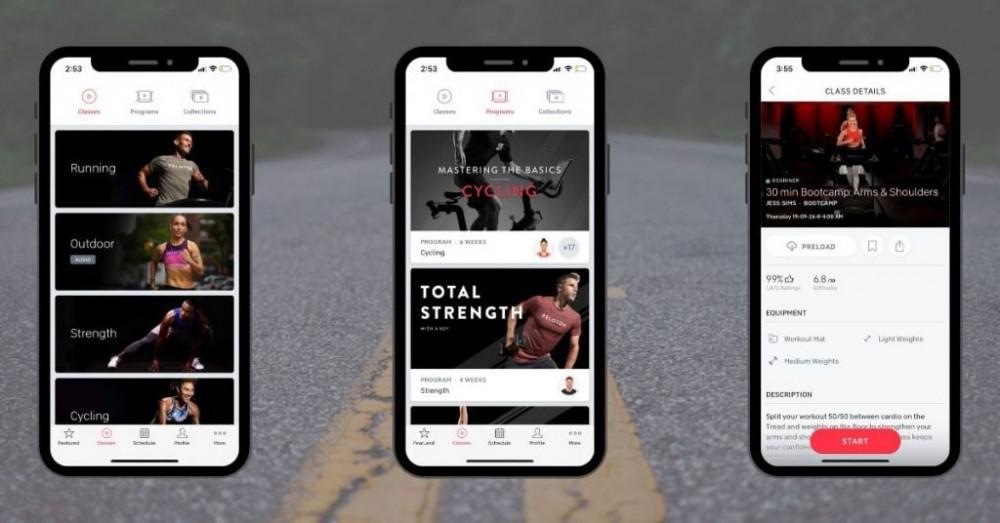
In order to pair your Peloton with Strava,
please follow these instructions:
- Open www.onepeloton.com on your web browser.
- Log into your Peloton account (or proceed to registration).
- Now log into your Peloton account on the stationary-bike as well.
- Tap the three dots in the bottom-right side of the screen.
- In navigation menu on the left side,
select Profile > Social > Strava > Connect. - Enter the email and password used on your Strava account.
- Accept all permissions. Make sure you enabled
Peloton to Upload activities to your profile in order for activities
to sync with Strava properly. - Keep in mind, only future activities will be uploaded to your Strava account after
you enable auto-post. Prior entries and workouts will not be transferred.
You can change your automatic share preference from the menu (three dots)
in the bottom-right corner of the Home screen.
On Profile > Settings > Social you can (de)activate multiple options,
for example Automatically post my rides to Strava and adjust them
to your preference.
When it comes to syncing individual activities to Strava, there are two options for sharing within Peloton:
- From the workout summary, tap Share to reveal the option for sharing to Strava.
- Tap Account in the bottom-left of your dashboard and
select Workout History. - Select the activity you would like to sync to your Strava account.
- Press the Share icon in the top-right of the Activity Details page and select Strava.
After completing these steps, your Peloton should be successfully paired with
your Strava account.
In case you did not connect Strava to your Virgin Pulse account yet,
please do the following:
- Open the Virgin Pulse mobile app.
- Tap on Profile in the bottom tab, then Devices & Apps in upper tab.
- Locate and choose Strava in the list.
- Tap Connect and let the device fully load.
- Your Strava app is now ready to use.
Once you pair Strava and Peloton on both sides, your workout tracking
should be a lot more smooth and effective during your daily tracking chores.
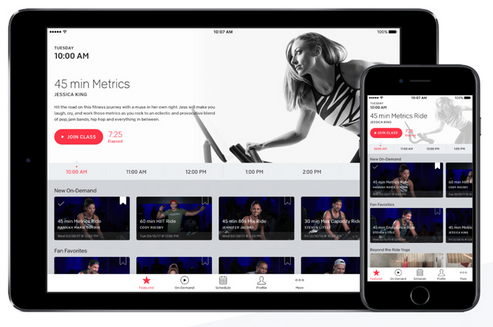
If you perhaps prefer Google Fit or Apple Health,
you can look for individual instructions on how to pair Strava
with them ~ for Google Fit here; and ~ for Apple Health here.
In case you might feel uncertain about your phone's capability to run
this app, you can check which operating system versions are
supported by Strava here.
If you would like to see how custom lessons look like first hand,
Peloton offers you to schedule a consultation on how to use their equipment
or your plan and program.
Click here to acquire more information on Peloton's appointments and booking.

Chances are that after reading this guide, you might give
Strava (and/or Peloton) a shot for the first time, so we gathered some useful
links that will skip the search for appropriate pages during your motivation!
Ω Each banner contains a link ~ click on it to explore.
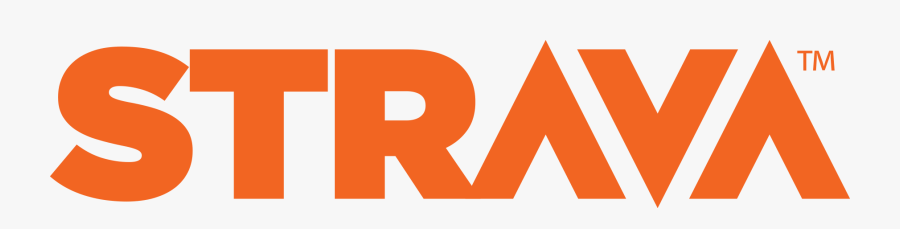 ~ for creating an account with easy social or email registration.
~ for creating an account with easy social or email registration. ~ for Android users, head directly to download the app on the Store.
~ for Android users, head directly to download the app on the Store.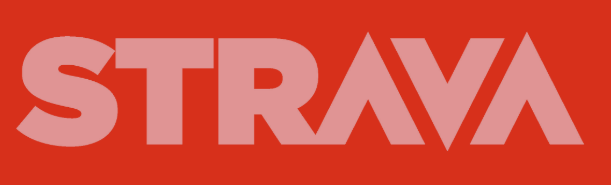 ~ for iPhone users, access AppStore directly to start the download.
~ for iPhone users, access AppStore directly to start the download.~ for brief introduction on how to earn points with your workouts.
↭ ↭ ↭ ↭ ↭ ↭ ↭ ↭ ↭ ↭ ↭ ↭ ↭ ↭ ↭ ↭ ↭ ↭ ↭ ↭ ↭ ↭ ↭ ↭
~ for everything you might need on your new workout adventure.
 ~ for Android users, head to Peloton's page to initiate the download.
~ for Android users, head to Peloton's page to initiate the download.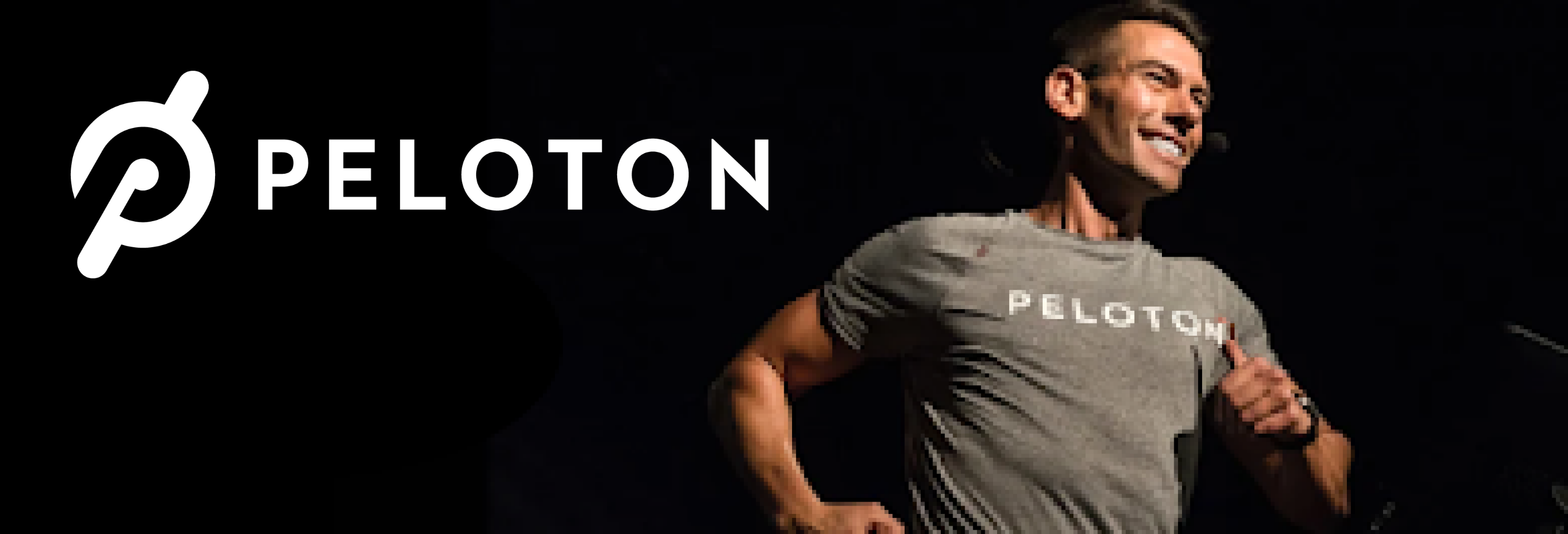 ~ for iPhone users, quick hop on Peloton's Store to download the app.
~ for iPhone users, quick hop on Peloton's Store to download the app. ~ for categories and topics on programs and classes available to you.
~ for categories and topics on programs and classes available to you.

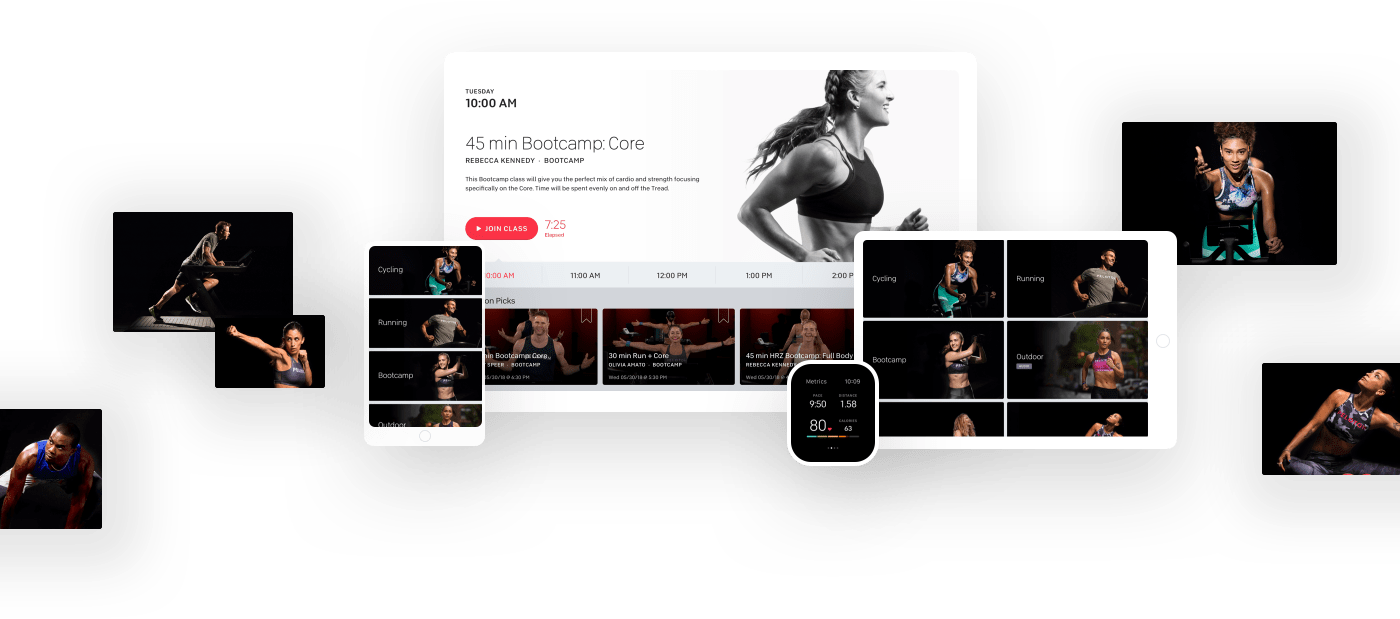
Comments
0 comments
Please sign in to leave a comment.